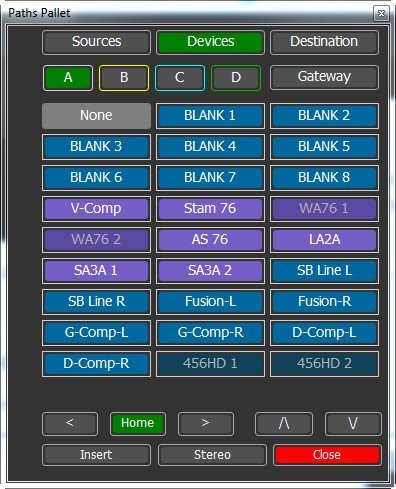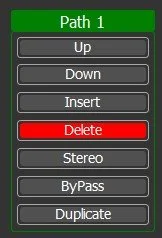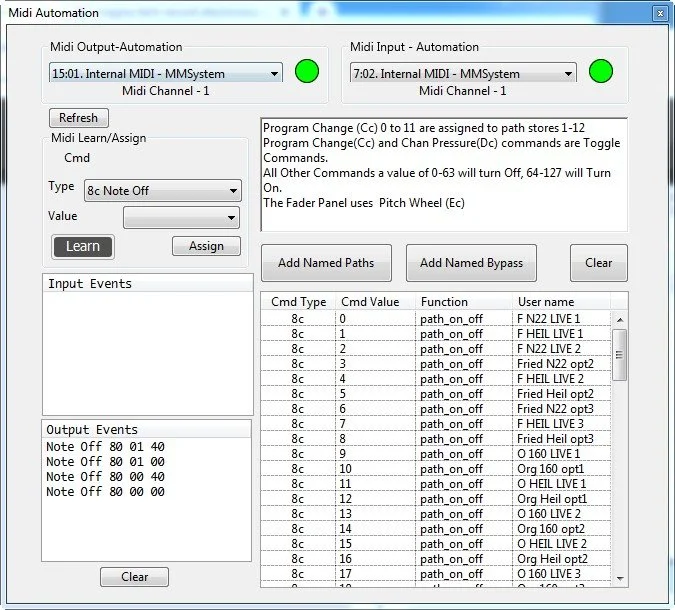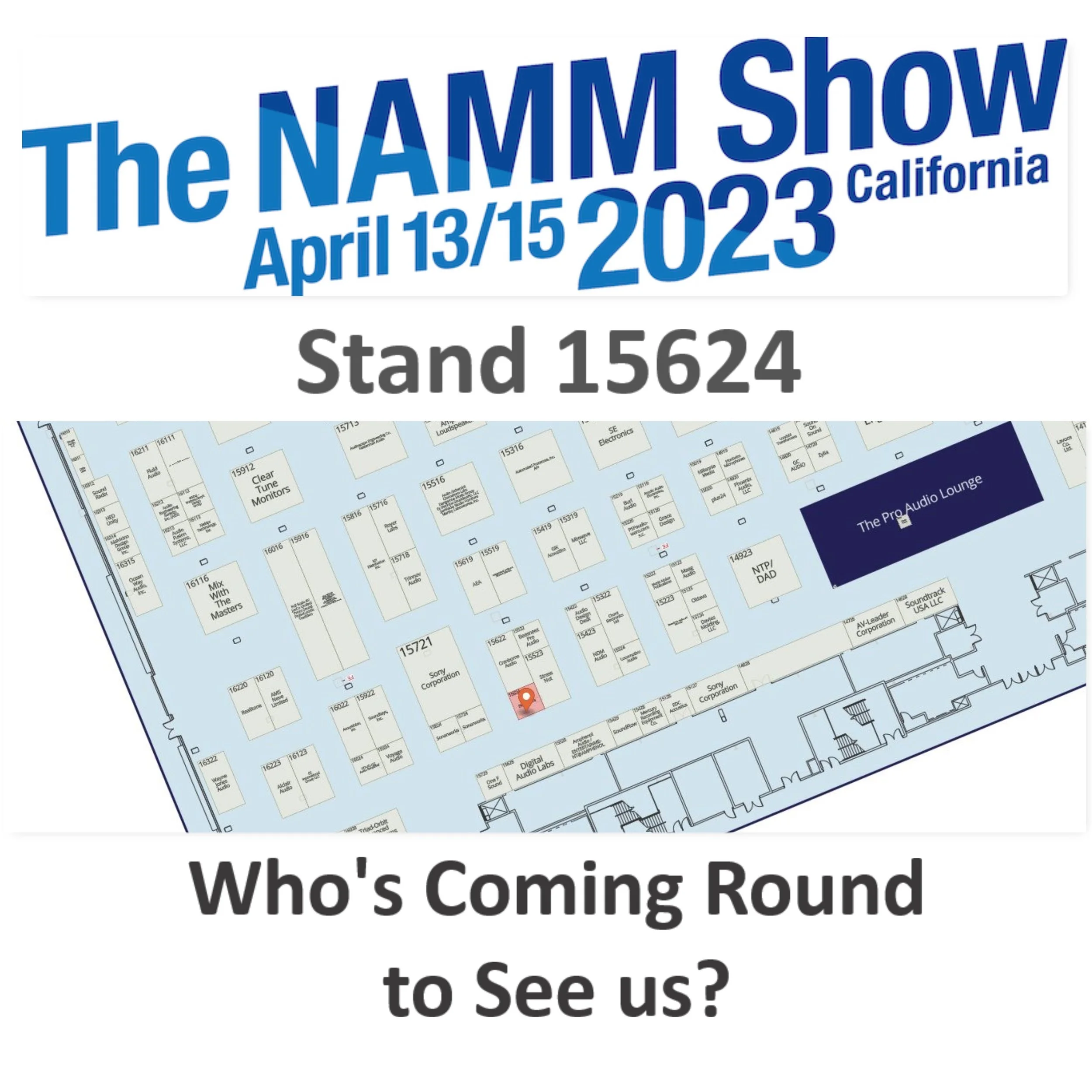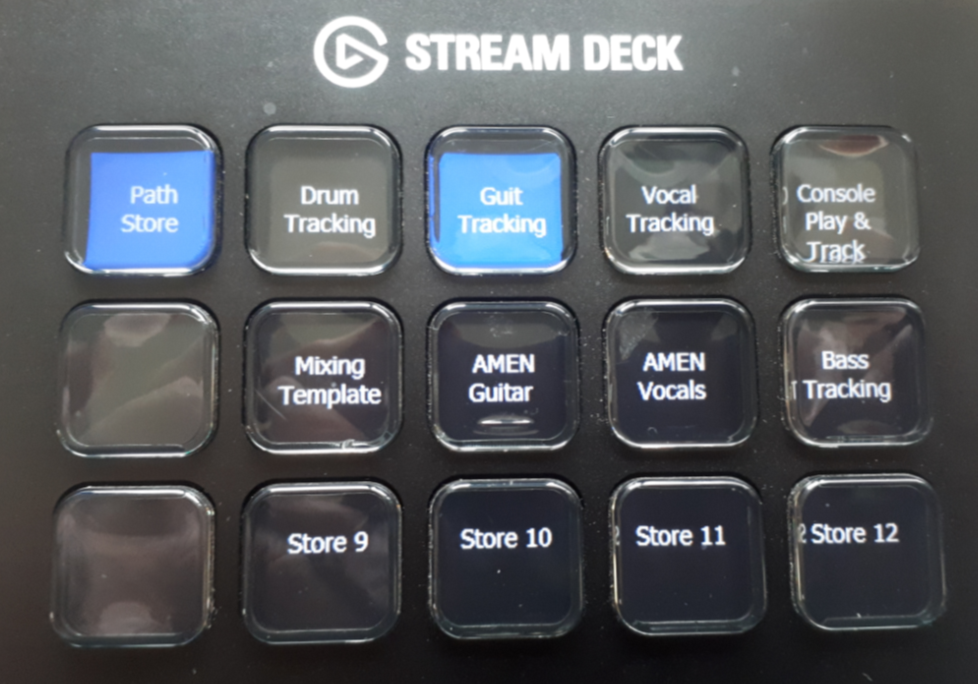In the past year we have added two new XP devices (XPatch-96 and XP-Relay) to the Xpatch-32 and XPatch-64 and made a number of upgrades to the XPatch4 Software. In fact so many that I have to be reminded by users about some.
Last Chance to get the XPatch before the price goes up!
Zoom Session
If any user or potential user is interested in a group Zoom demo with question and answer session let me know (with your time zone) and I will arrange one that can be recorded..
Web site
We have added a FAQ's page to the web site, there is a XPatch4 software and a XP-Relay page
XPatch4 Software
Online Help (F1)
We have tried to keep the English version up to date - please email me any questions
Multiple Units
Up to four (Let us know if you need more) XPatch/XP-Relay units can be connected to the XPatch4 software via USB or Network.
Settings/Font Size
You can set the font size independently on the Matrix and Paths pages, now you can also set the font size on the Equipment page and most other tables
Settings/De-Click Delay
The gain control and muting are switched at zero crossing to minimize clicks. When no signal is present there is no zero crossing and the change occurs after 50mSec. To prevent clicks when the routing changes the outputs are muted before and un-muted after, the delay between the mute and routing switch can be set by this menu.
Settings/Fader Resolution
Gain Resolution is now 1/4dB and the fader resolution can be changed to 1dB, 1/2dB or 1/4dB.
Equipment Page
Delete Multiple lines has been added
To connect multiple units a 'Gateway' Column has been added, Define any connection that links between units as a gateway.
Settings/Equipment Trim
The Src -10 and Dest -19 columns have changed to Src Trim and Dest Trim.
When settings/Equipment Trim is checked individual source and destination trims may be set on the Equipment page. If not checked clicking on the Trim columns behaves as before switching between +4dBm and -10dBm operating levels.
View/Gateway
The gateway window is used to define connections between units, it will open when leaving the equipment page if open gateway connections are found. When the [New/Clear] is clicked the list is cleared and the Destinations (Out) are listed,
The PFL-L and PFL-R columns display any connections that are used by the PFL system.
Paths Page
Drag and Drop
The Pallet operation has been modified to drag and drop mono or stereo units. You can also drag and drop units on the paths page, Left click to move, Right click to copy,
PATH CONTROL
Right Click on a device to see the Path Control popup, to modify the paths. A new feature is the Notes window so that you can describe individual unit settings.
ROW CONTROL
On the right hand of the paths window Row controls have been added, the latest is [Duplicate] which will duplicate the selected Mono or Stereo row..
PATH STORE
The addition of the 'Path Store' which allows you to switch simply between different setups, 12 path stores are available as standard, let me know if you need more! For extra flexibility individual path stores may be saved and loaded
Settings/Path Length
The maximum number of units displayed in the path is set by this menu.
Settings/Path Box
When more than one unit is connected the unit can be displayed by a colour outline around the unit - the same colour as the ring around the unit selector switches at the top of the window. The border colour around gateways (Links between Units) are two colour to indicate the source and destination unit.
Rows 1&2 with path box and colors, HA1/2 are Mic Amp gateways between B:XP-Relay and A:XPatch-64 Note: the Arrows are in the unit color.
Settings/PFL is enabled, B:HA1 has PFL Selected
Color Coding
You can now color code the rows in the paths display to group similar paths
Settings/PFL
When enabled a box is displayed in every enabled source in the paths display, clicking on this box will route the selected signal to the front panel headphones only or to the headphones and rear panel.
Where multiple units are connected the PFL output is on Unit 'A' Headphones (and Rear Panel), The other units should have a gateway connection from their rear panel PFL destinations (XPatch-32: channels 29 & 30, XPatch-64: channels 61 & 62, Xpatch-96: channels 93 & 94) to sources on the 'A' unit.
View/Fader Window (F2)
The Fader Window can display 8 or 16 (Settings/Fader Bank 16) faders, there are a maximum of 32 fader channels. Each fader can control up to two channels and include a [Mute], [PFL] and [Reset] Keys. Using the pallet you can assign any source or destination with Gain to a fader.
View/Midi Automation (F3)
CONTROL XPATCH4 VIA DAW
This allows you to control XPatch4 from your DAW via Midi. You can select any path store or enable/disable named paths and control the Fader Window faders.
Automation Setup Window, Note the output events when paths are enabled and disabled which can be recorded and played back from the DAW
Matrix Window/Show (F4)
The floating matrix window can follow the selected unit or be assigned to any unit, the font size is adjustable separately. Use to understand/check the routing and gains.
Meters Page
When displaying outputs a new option has been added
O/P Meters
· Source Source Level and Name of Source connected to the Output
· Output Display the Output Level and Destination Name
OSC Remote
The OSC Remote controls XPatch4 software from a tablet or phone via Ethernet (including wifi). The OSC Remote demo software includes setting snapshots, path enable and now path store selection. You can use the Demo Software, or design your own remote using the Editor.
OSC Screenshot showing PathStores 1-12 and Paths 1-8 on the same page. Note: the Store and Path names are loaded from the XPatch4 program. [60%] refers to the battery level on my phone.